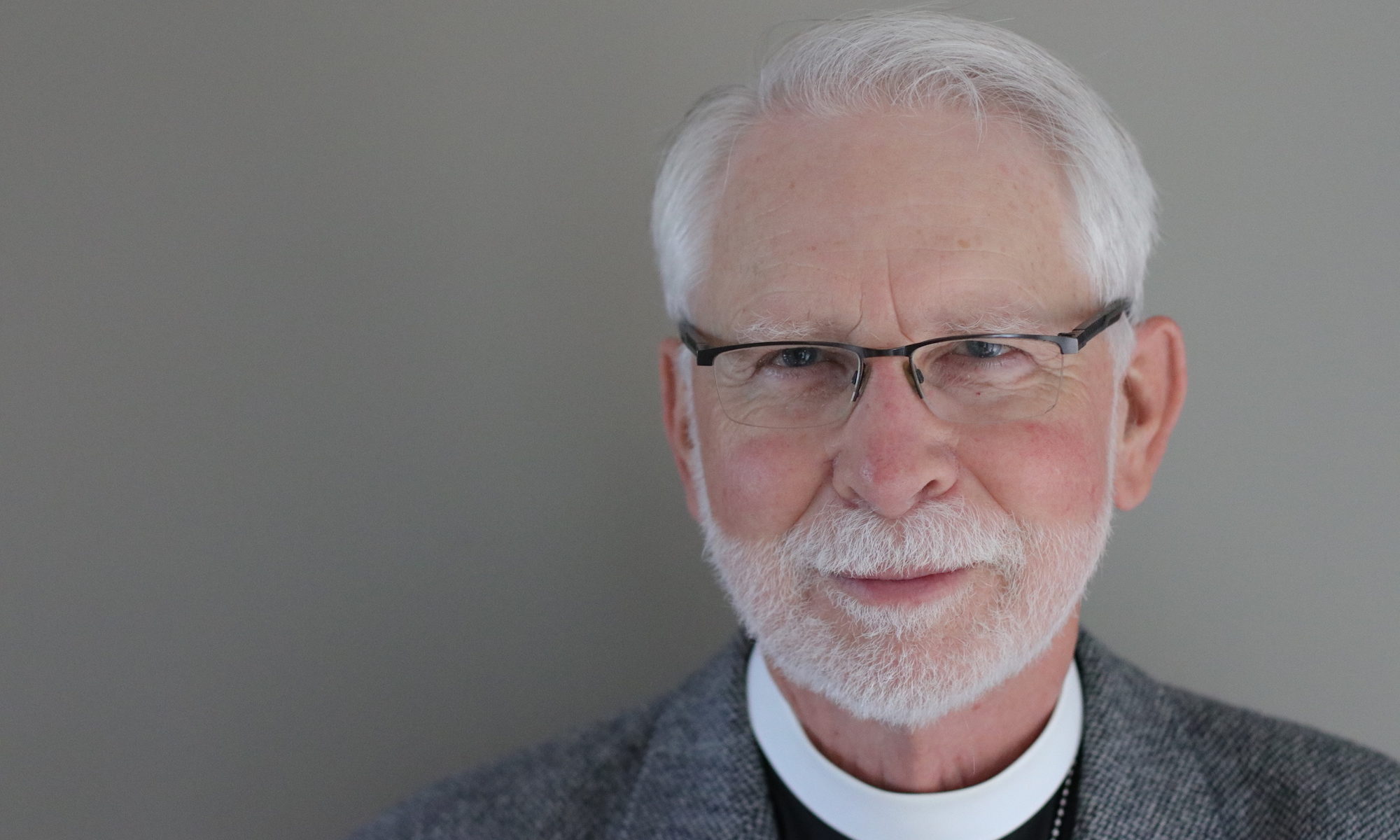The links in my eBook aren’t working. What can I do?
Sometimes the links don’t work based on the browser you are using. Switch to another browser if you are comfortable or restart your computer. Sometimes restarting gives your computer a whole new lease on life. If neither of these work, or if you have printed a hard copy of the book, there is a reference sheet of all of the links in the book.
How do I read the book on my Kindle (or other device)?
If you are using a Kindle device (as opposed to a Kindle app on an iPad or Android device):
Go to your Amazon account > account settings (this step is not necessary if you’re using your computer to access Amazon’s website) > content and devices > preferences > personal document settings. On the resulting page, you will find a list entitled Send-to-Kindle E-Mail Settings. Any devices linked to your Amazon account should be listed there. Email the PDF document to the appropriate email account ending in @kindle.com. Check the Approved Personal Document E-mail List to are sure your personal email address (as opposed to the aforementioned Kindle address) will be accepted by the Kindle device or app. There is an option to add a new email address. Also, make sure Personal Document Archiving is enabled.
If you are using a Kindle app on an iPad, DON’T! The Apple Books app works much better for PDFs as you have more functionality, including highlighting and note taking. Either way, just download the PDF to your iPad, hit the share icon and all of your book reading apps should be shown in the list although you may have to scroll through a few other choices before you get there.
There are PDF reader apps available for devices. These appear to have increased functionality. Two popular readers are Adobe Reader and Foxit PDF. Both are available for iOS and Android devices.